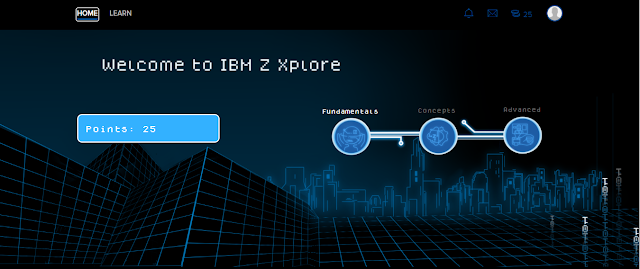Hello 👋,
In this post, I'll guide you through the second challenge, Files, in the Fundamentals level.
If you're new here, I would recommend you to check my previous post on IBM Z Xplore and getting thru the first challenge (VSC1) in the Fundamentals level, 👉 here.
Let's get started
Data Sets and Members
Keep it Simple: A Sequential Data Set store records sequentially one after the another. It is useful where all the data needs to be referenced in the order that it was stored, such as a log or report.A Partitioned Data Set stores data in individual members. An example of the type of data stored in a PDS would be Program Load Modules or JCL Batch jobs.z/OS works with a number of different types of Data Sets though but they're all out of scope for now.
- A data set name consists of one or more parts connected by periods. Each part is called a qualifier.
- Each qualifier must be 1 to 8 characters in length.
- Each qualifier must begin with an alphabetic character (A to Z) or the special character @, #, or $.
- The remaining characters in each qualifier can be alphabetic, special, or numeric (0 to 9) characters.
- The maximum length of a complete data set name before specifying a member name is 44 characters, including the periods.
The Challenge 💪
Tip 💡: Don't miss to read the blue boxes (usually at the bottom of each page) in the Challenge Instructions PDF.
After renaming the member, continue going through other members for one of them will direct you to delete it . Just right click on that member and choose "Delete". Poof! 💨 It should've been gone.
Done with the renaming and deletion?
Alright. Get into a different PDS named as ZXXXXX.SURPRISE. It will have only one member in it. You need to copy that member to your personal PDS (ZXXXXX.INPUT). How? The instructions in the PDF has it all. It's just a matter of few clicks on your mouse and you'll be done.
Roger, Copy that?
Now, you should be looking for a Sequential Data set named as ZXXXXX.SEQDS.
You'll usually view the contents of the members and data sets on the right side, on a editor which is called as Z Open Editor. It's an extension in VS Code and it allows you to view, edit and save z/OS data sets.
Use the Z Open Editor to view the contents of the Sequential Data set and add a new line at the bottom (after the line starting with 'Visit') and enter some text. The text can be anything as long as it's appropriate.
You may then press Ctrl + S to save the dataset.
Lastly, you've to make your own member in your personal PDS. To do that, just right click on your personal PDS, ZXXXXX.INPUT and choose 'Create New Member'. When prompted for a name, type MYNEWMEM as the name and hit Enter. You'll be done.